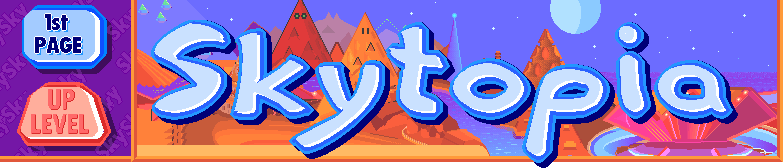A crash course on the standard MIDI specification
Basic MIDI byte layout:
Type 0 is where all the data is put into only one 'Track'. A Track (not to be confused with a 'Channel') is a contiguous (uninterrupted) data stream in the file, where all the bytes are next to each other. Type-1 is more versatile as the channel data can be compartmentalized into 1 or more tracks (up to 65536!). So imagine you have a simple bass-line and a melody. With Type-0, you would alternately encode notes of the bass-line and melody next to each other. In Type-1, all the melody notes would go into one track/datastream, and all the bass notes would (optionally) go into another track. Also in Type-1, you can imitate the Type-0 'interleaving' style in any of the tracks.
MIDI allows up to 16 'channels'. Each channel can have one or more voices at once to make a chord, but can only use one instrument (analogous to a 'part' in music theory) at a time. If you want to use a piano and guitar simultaneously, then you'll need to use 2 channels. The below table only has one track chunk (sections F, G, H, I) at the moment. It also just uses one voice of music, so if we were to add more voices of the same or a different instrument, we would either interleave data into the existing track (being careful to specify the channel number every few bytes or so), or we could instead add another track (saving some memory, as you wouldn't need to keep interpolating the channel number if you were using more than one instrument). Don't worry if all that doesn't make too much sense, as there are examples later on! For now, take a look at this:
MIDI section <-------------MIDI Header---------------> <-----Track Header----> <-Track data-> {Track out>
Byte number 0 1 2 3 4 5 6 7 8 9 10 11 12 13 14 15 16 17 18 19 20 21 [22 to x] [x+1 to x+4]
Byte data 4D 54 68 64 00 00 00 06 00 01 00 01 00 80 4D 54 72 6B 00 00 00 0A blah blah..... 00 FF 2F 00
MIDI section A---------> B---------> C---> D---> E---> F---------> G---------> H------------> I--------->
|
Minus the actual note data (green 'blah blah'), you've just seen a template of a one track MIDI file! The parts highlighted in red (and green) are the parts you'll probably want to edit. Be especially careful with section G, as many players require it to state the exact number of bytes in the rest of the track! (H & I). "Blah blah....." is where all the good stuff goes - i.e. the music data!
Here's a rundown of the various sections:
A = The very first 4 bytes (hex for "MThd") show that the file is a MIDI.
B = The next four bytes indicate how big the rest of the MIDI Header is (C, D & E). It's always 00000006 for Standard MIDI Files (SMF).
C = MIDI has sub-formats. 0000 means that's it's a Type-0 MIDI file. 0001 (shown) is Type-1.
D = The number should reflect the number of tracks in the MIDI. Type-0 is limited to 1 track.
E = The speed of the music. The hexadecimal value 80 shown will mean 128 ticks per quarter note (crotchet).
F = "4D 54 72 6B" is hexadecimal for the ascii "MTrk", and marks the start of the track data.
G = This should be the number of bytes present in H & I (Track data & Track Out). Shown is 0000000A, so that means 10 more bytes (10 is decimal for hex A).
H = All the music data. See further below for details.
I = 00 FF 2F 00 is required to show that the end of the track has been reached.
The music data
A quick list of possible MIDI pitches and their HEX code:
7F = G9 7E = Gb9 7D = F9 7C = E9 7B = Eb9 7A = D9 79 = Db9 78 = C9 77 = B8 76 = Bb8 75 = A8 74 = Ab8 73 = G8 72 = Gb8 71 = F8 70 = E8 6F = Eb8 6E = D8 6D = Db8 6C = C8 6B = B7 6A = Bb7 69 = A7 68 = Ab7 67 = G7 66 = Gb7 65 = F7 64 = E7 63 = Eb7 62 = D7 61 = Db7 60 = C7 5F = B6 5E = Bb6 5D = A6 5C = Ab6 5B = G6 5A = Gb6 59 = F6 58 = E6 57 = Eb6 56 = D6 55 = Db6 54 = C6 53 = B5 52 = Bb5 51 = A5 50 = Ab5 4F = G5 4E = Gb5 4D = F5 4C = E5 4B = Eb5 4A = D5 49 = Db5 48 = C5 47 = B4 46 = Bb4 45 = A4 44 = Ab4 43 = G4 42 = Gb4 41 = F4 40 = E4 3F = Eb4 3E = D4 3D = Db4 3C = C4 3B = B3 3A = Bb3 39 = A3 38 = Ab3 37 = G3 36 = Gb3 35 = F3 34 = E3 33 = Eb3 32 = D3 31 = Db3 30 = C3 2F = B2 2E = Bb2 2D = A2 2C = Ab2 2B = G2 2A = Gb2 29 = F2 28 = E2 27 = Eb2 26 = D2 25 = Db2 24 = C2 23 = B1 22 = Bb1 21 = A1 20 = Ab1 1F = G1 1E = Gb1 1D = F1 1C = E1 1B = Eb1 1A = D1 19 = Db1 18 = C1 17 = B0 16 = Bb0 15 = A0 14 = Ab0 13 = G0 12 = Gb0 11 = F0 10 = E0 0F = Eb0 0E = D0 0D = Db0 0C = C0 0B = B(-1) 0A = Bb(-1) 09 = A(-1) 08 = Ab(-1) 07 = G(-1) 06 = Gb(-1) 05 = F(-1) 04 = E(-1) 03 = Eb(-1) 02 = D(-1) 01 = Db(-1) 00 = C(-1) |
Event <--- W ---> <--- X ---> <--- Y ---> <--- Z ---> ...
Byte no. 1 2 3 4 1 2 3 4 1 2 3 4 1 2 3 4
00 90 3C 60 7F 90 3E 60 7F 90 40 60 7F B0 7B 00
|
(NB: Often a midi will have several bytes of meta event data before the actual note data by using the FF byte - more on this later).
Here you can see four Events, each containing 4 bytes (each byte is comprised of two 'nibbles' - two hexadecimal digits), and each beginning with a time-stamp on byte 1 (colored red). An Event can be lots of things - it can be a message to play or stop a note, or it could be a message to add vibrato or change the instrument. But all events begin with a time-stamp. In the example shown, the first three events (W, X, Y) play the musical notes - middle C, D, E, respectively. The fourth event - Z - silences all notes. Now here's a rundown of the various byte numbers:
Byte 1 is the time-stamp for each event. The time accumulates for each time-stamp, so to represent a steady rhythm, instead of using time-stamps of say... 00, 10, 20, 30, 40, 50, you would say: 00, 10, 10, 10, 10, 10. Looking at the table examples, 00 means no time has passed. The next 7F means wait 7F time units. The next 7F means wait 7F more time units...and so on. If we want to wait longer than this, then MIDI does something special. Instead of what you might expect - 80 - we would instead use two bytes: 81 00.
Instead of the original..... 00 90 3C 60 7F 90 3E 60 7F 90 40 60 7F B0 7B 00 ...we could've written it as: 80 00 90 3C 60 81 00 90 3E 60 81 00 90 40 60 81 00 B0 7B 00
|
timestamp value to decimal in Java
int midiDecTime2normalTime(int[] n) {
int l=n.length; int t=0;
for (int i=0 ; i<l-1 ; i++) {
t += (n[i]-128) * Math.pow(2,7 * (l-i-1)) ;
}
t += n[l-1];
return t;
}
|
Here below is the table again, so you don't have to keep scrolling the page up and down:
Event <--- W ---> <--- X ---> <--- Y ---> <--- Z ---> ...
Byte no. 1 2 3 4 1 2 3 4 1 2 3 4 1 2 3 4
00 90 3C 60 7F 90 3E 60 7F 90 40 60 7F B0 7B 00
|
Byte 2 is the Status byte (event type). In the case of W, X and Y, the event type is 'Note On'. The 9 part of '90' is the 'Note On' message, and the '0' digit is the channel to which this applies to. This most often used event type takes two parameters, which you can see as Byte 3 and Byte 4. Byte 3 is the note's pitch (3C = middle C), and Byte 4 is the note's volume (both range from 00 - 7F).
9 and B aren't the only event types. There are a number of others ranging from 8 to E. Here's quick list:
As mentioned previously, a single digit follows the above types to represent the channel the message is acted out upon. For example, 92 is Note on for channel 2. AB applies aftertouch to channel B. Be careful, in the example I gave, there were four bytes to each event, but some event types use less or more than this.
Running Status
It's possible to use a neat 'trick' called 'running status' - cutting out subsequent repeats of the Status byte. Observe:Instead of..... 80 00 90 3C 60 81 00 90 3E 60 81 00 90 40 60 81 00 B0 7B 00 ...we could've written it as: 80 00 90 3C 60 81 00 3E 60 81 00 40 60 81 00 B0 7B 00This way, '90' is only used once at the beginning after the first time-stamp. That's because the client will 'remember' it, and apply it to subsequent events.
In the case of the last event (event Z), the event type (Byte 2) is 'Control Change' ("B") applied to channel 0, and Byte 3 ("7B") is the 'All Notes Off' Controller. Byte 4 is ignored, so just fill it with a 00. See this site for more details
Be careful though, running status only applies to control bytes 8x - Ex. From F0 to F8, the control byte gets cancelled, and from F9 to FF, the control byte is temporarily ignored (thus the running status is taken from previously).
Getting it all together
Okay, just to prove to you that we're actually creating a real MIDI file, I'm going to use the above data, and insert it into section H of the original template near the top of the page! (making sure to edit byte 21 in the G section). You can copy and paste this code into your favourite hex editor, and save it out as a MIDI file to see if it works. Or if you're lazy, here's the job done for you.MIDI Header chunk: 4D 54 68 64 00 00 00 06 00 01 00 01 00 80 4D 54 72 6B MIDI Track chunk: 00 00 00 16 80 00 90 3C 60 81 00 3E 60 81 00 40 60 81 00 B0 7B 00 00 FF 2F 00So far, so good, but there's one slight problem. All of the notes overlap each other. What if we want each note to stop before the next one begins? Just like using the 90-9F command to start a note, one can use the 80-8F event type to stop a note on a channel. Alternatively, an exact equivalent is to use the 90 command, but with the new volume set as zero. This acts (internally as well) as though the note has stopped. Let's add these note 'silencers' to what we already have:
1st line: Original with overlapping notes. 2nd line: Note 'silencers' added on 2nd, 4th, and 6th events. 80 00 90 3C 60 81 00 3E 60 81 00 40 60 81 00 B0 7B 00 80 00 90 3C 60 81 00 3C 00 00 3E 60 81 00 3E 00 00 40 60 81 00 40 00In the second line, as you can see, because each silencer event (2nd, 4th, 6th events) has had a delay of 81 00, the time stamps for subsequent sounded notes (3rd and 5th events) should be zero (instead of the usual 81 00), because the 'wait' has already been done by the previous event. Also, the last event has been deleted in line 2, as it isn't necessary anymore to stop all notes, as they were already stopped! Finally, remember that all the events in both lines have an implied Status of 90 due to the 'Running Status' trick as described earlier. Here's the MIDI for you to see/hear.
A small note on MIDI meta data
In the track data (section H in the diagram), before plunging straight into the note data, often a MIDI will contain music meta events, and you'll know this because the FF byte will be used. A special case of the FF event is also used to indicate a track has finished (FF 2F 00), but that one's forced (see 'footers' in below data). Apart from that one, meta events don't usually do anything apart from provide names for the instruments, tracks, and lyrics etc. They take the form: "FF XX YY", where XX is the meta event type, and YY is how many bytes the meta event takes up. So for example, "FF 03 07" means the next following 7 bytes specify the Track Name. See here for more information about the various meta event types.Simultaneous voices/instruments
To finish off, I'll discuss using more than one voice and implement this using both Type-0 and Type-1 techniques. We'll build on what we've already done - C, D, E, by adding a new note - lower G - when C plays, and lower A when E plays.
First off, here's how the Type-1 version would look. C, D, & E go into Track 1, and G & A go into Track 2. Basically, Track 2 plays while Track 1 plays, so they're effectively superimposed upon each other. Also included are the Track headers and 'footers', and the MIDI header to complete a full MIDI file. I've aligned the data so as to make it easier to visualize. (Obviously, in the real file, the bytes are all next to each other).
Type-1 | |
| (This section has alignment gaps deliberately, to help with visualization) | |
MIDI Header Trk 1 Header Trk 1 data Trk 1 footer Trk 2 Header Trk 2 data Trk 2 footer |
4D 54 68 64 00 00 00 06 00 01 00 02 00 80
4D 54 72 6B 00 00 00 1A
00 90 3C 60 81 00 3C 00 00 3E 60 81 00 3E 00 00 40 60 81 00 40 00
00 FF 2F 00
4D 54 72 6B 00 00 00 16
00 C1 18 00 91 37 60 82 00 37 00 00 39 60 81 00 39 00
00 FF 2F 00
|
A few things to take into account here.
Now the Type-0 MIDI equivalent for comparison:
Type-0 | |
MIDI Header Trk 1 Header Trk 1 data Trk 1 footer |
4D 54 68 64 00 00 00 06 00 00 00 01 00 80 4D 54 72 6B 00 00 00 2E 00 C1 18 00 91 37 60 00 90 3C 60 81 00 3C 00 00 3E 60 81 00 3E 00 00 40 60 00 91 37 00 00 91 39 60 81 00 90 40 00 00 91 39 00 00 FF 2F 00 |
Links:
Offsite links:
Skytopia home > Project index > Technology/science articles > MIDI spec crash course

All pictures and text on this page are copyright 2005 onwards Daniel White.
If you wish to duplicate any of the information from this page, please contact me for permission.